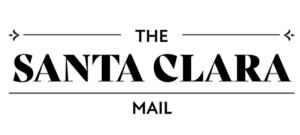How to create a signature for PDF documents on an iPhone

More and more official papers are being turned into PDF documents, and you may be asked to sign one electronically while you’re away from your computer (here, by the way, is how to sign a PDF document using a Mac or a PC). If you’re using an iPhone, it’s actually not all that difficult; you can create a signature and reuse it by using the iPhone’s built-in Markup tool.
Here’s what to do:
- Open the PDF document in Markup.
- Tap the plus sign at the bottom right.
- Tap on the Signature button.
- If you haven’t created any signatures yet, tap on the label at the top titled “New Signature.” (If you don’t see “New Signature,” tap the plus sign in the upper left corner.)
:no_upscale()/cdn.vox-cdn.com/uploads/chorus_asset/file/22983485/IMG_AA00365EEDAD_1.jpeg)
:no_upscale()/cdn.vox-cdn.com/uploads/chorus_asset/file/22983494/IMG_68BC3F57889A_1.jpeg)
- You’ll be given the option of labeling your new signature with your full name, family name, nickname, etc. Or you can choose not to have a label at all.
- Once you’ve chosen your label, you can then sign your name at the bottom of the screen. There is a “Clear” button if you decide you need to try more than once to get it right. Tap “Done” at the top right corner when you’re ready.
- Your signature will then appear in a box on your document. You can move it and / or resize it until you’re happy with how it looks on the document. When you’re ready, tap anywhere outside the box. You can then use Markup for any other edits.
:no_upscale()/cdn.vox-cdn.com/uploads/chorus_asset/file/22983496/IMG_1685F699DBDE_1.jpeg)
:no_upscale()/cdn.vox-cdn.com/uploads/chorus_asset/file/22983500/IMG_4E10B05B0701_1.jpeg)
- When you’re ready, tap “Done” in the upper left corner and save the file.
The next time you open a PDF in Markup on your phone, tap on the Signature button, and the signature (or signatures) that you saved will be there. Just tap on it, and it will be dropped into your document. You can always select “Add or Remove Signature” if you want.
:no_upscale()/cdn.vox-cdn.com/uploads/chorus_asset/file/22983503/IMG_C343BCA08DEF_1.jpeg)
:no_upscale()/cdn.vox-cdn.com/uploads/chorus_asset/file/22983511/IMG_75635B9A7071_1.jpeg)